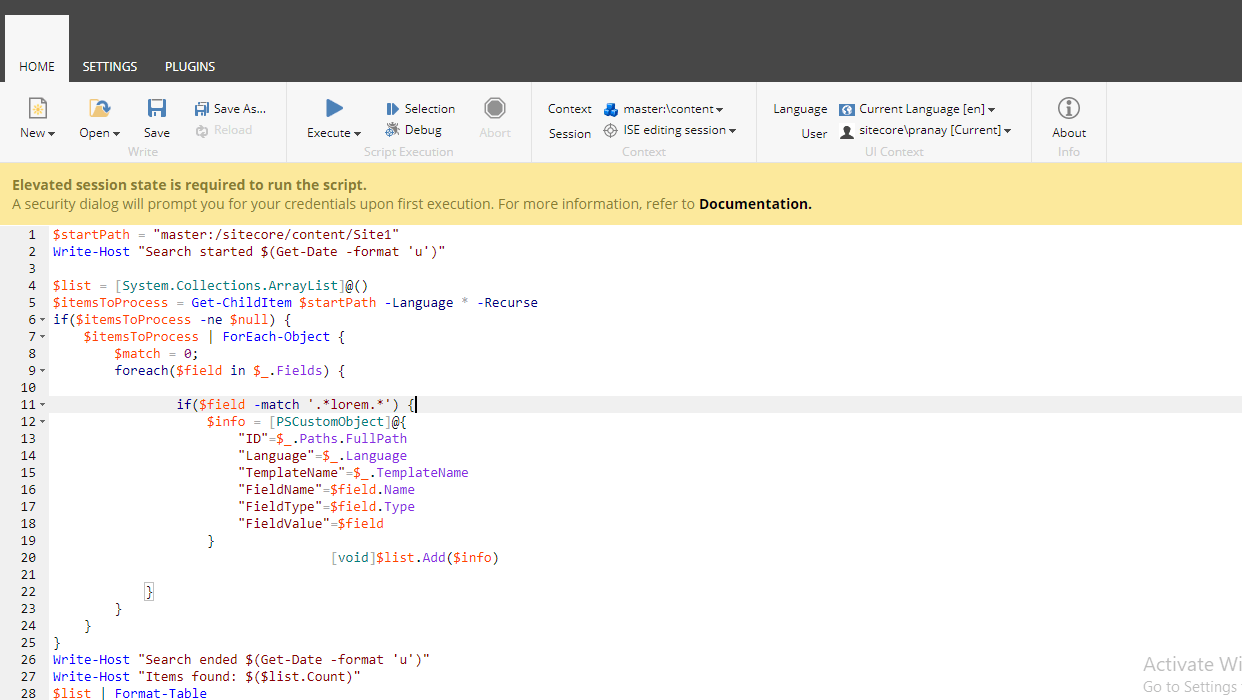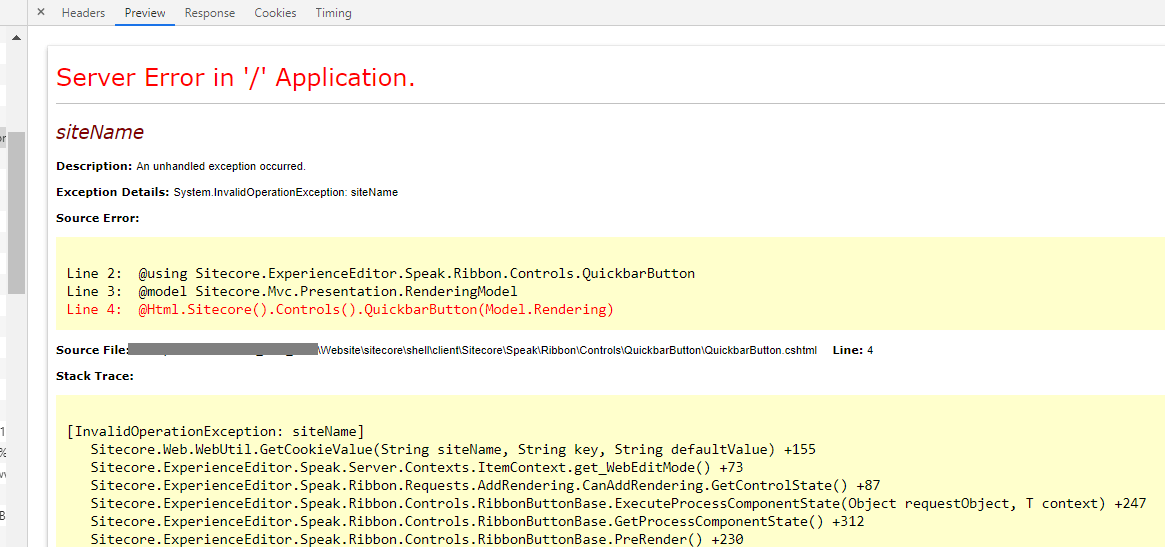Welcome to the second part of Productivity Tips for Sitecore Content Authors and Experience Marketers. In the first post, I covered content governance and listed important considerations when creating your policies and processes.
Keeping in step, the second part of productivity is the importance of having a defined content workflow. Your content workflow outlines the work processes of who will create and review new content, and who will enforce the rules outlined in the governance policy, before content is published for the world to see.
Many companies do this “instinctively” (without a clearly defined process) so it isn’t always enforced or consistently followed so shortcuts are often taken. These shortcuts can cost companies tens of thousands of dollars, if legal issues arise, or damage the company’s reputation as I described in the post on content governance.
So where do you start with Content Workflow?
Great question! In fact, the place to start is by asking yourself several questions while thinking about your current process. Consider your company's rules and regulations around each stage of your content's life-cycle such as creating, publishing, archiving, retaining and disposing of content along with it's rules around data collection and information exchange. Be sure to document the answers so you can translate them into Sitecore workflow states, commands and actions. Examples of questions you should ask:
- Who determines what content gets created?
- Who writes the content? Are there different rules and regulations for different regions and or languages?
- Who’s responsible for the styling and branding of content?
- Who ensures the content is “accessible” to those with disabilities?
- Who edits/approves what is written to ensure it falls within the style guide and governance policy?
- What happens when content is rejected by an approver?
- Who checks to ensure the content is not damaging or copyright protected?
- Who publishes the content once it’s approved?
- What is our process for archiving and removing content?
- Are there government or industry regulations we need to take into consideration?
Once you have the answers documented you can diagram it and use the diagram to construct and configure your workflow within Sitecore. Because every business is different, Sitecore allows you to custom design one or more workflows for Authoring, Publishing, Archiving, Retaining, and Disposing of content. Don't worry if it's not perfect from the start, you can always adjust and tweak the workflow as your process becomes better defined or changed.
TIP: You can also use Sitecore’s sample workflow as a starting point and modify it to meet the needs of your organization. Here is a process diagram of the default states within Sitecore’s Sample Workflow.

In the above diagram, the green arrow for Auto Publish is an automatic action that has been setup to publish content the moment it has been approved.
Here is the Sample Workflow as configured within Sitecore:

Notice in this version of Sitecore (version 8.0) there are two “Approve” actions. The “Approve with Test” is a quick way to begin an A/B Test between the new version of content and the previous version. To skip testing the content approver would choose the “Approve without Test” action.
Best Practice Notes:
- Always launch a site with Workflow defined and implemented as it can be hard for Content Authors to unlearn bad authoring habits down the road.
- Include a step that Approves content for publishing to the “stage” or "pre-production" for a final review – this can be done in the building phase to encourage the use of workflow before the site goes live.
- If you are not able to define an accurate/complete workflow up-front, and implement it before you launch, use the Sample Workflow to start, and develop the habit of using it.
Dangers of Not Having a Workflow Process
Still not convinced you need a workflow? Consider the following.
- Without a workflow in place it’s very dangerous to use the “Publish Site” option (often requested when installing Sitecore modules), because you don’t know what’s ready and not ready to be published live.
- As mentioned earlier, it’s hard to change authoring habits and implement workflow later when there are hundreds or even thousands of items not in workflow.
- It's harder to enforce the content guidelines and legal reviews of content if it’s not built into the solution. Anyone can publish content, whether it’s poorly written, copyrighted or otherwise.
Once you have a workflow in place, you can use the Sitecore Workbox to review all the items awaiting approval, check the differences between versions, and assign access to these items to one or more approvers.